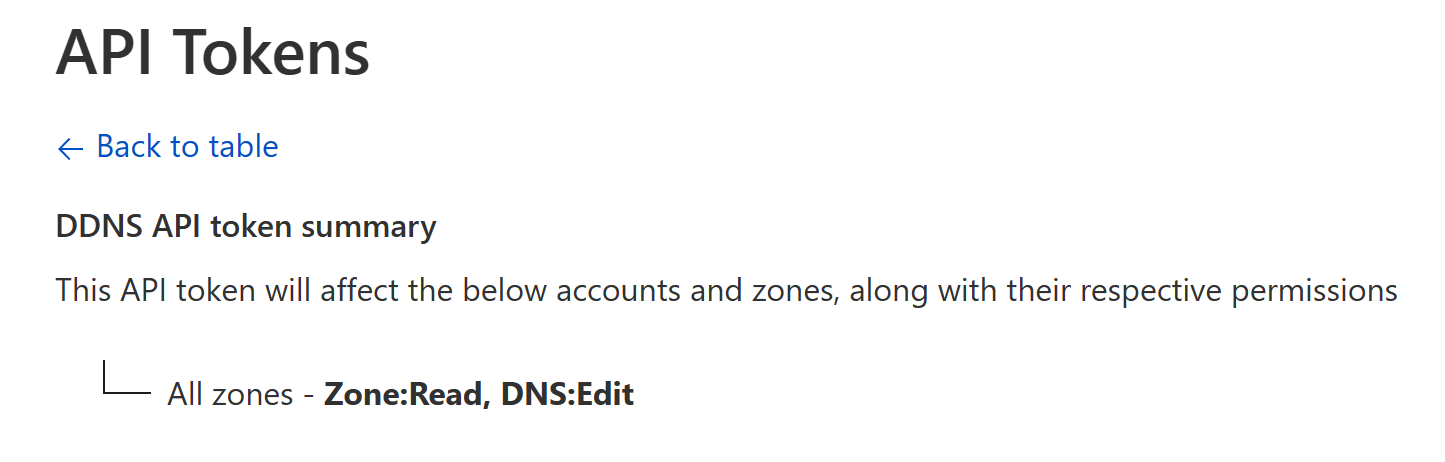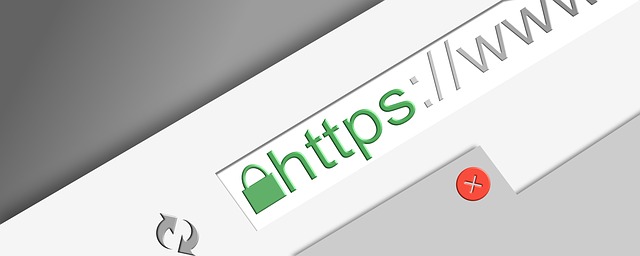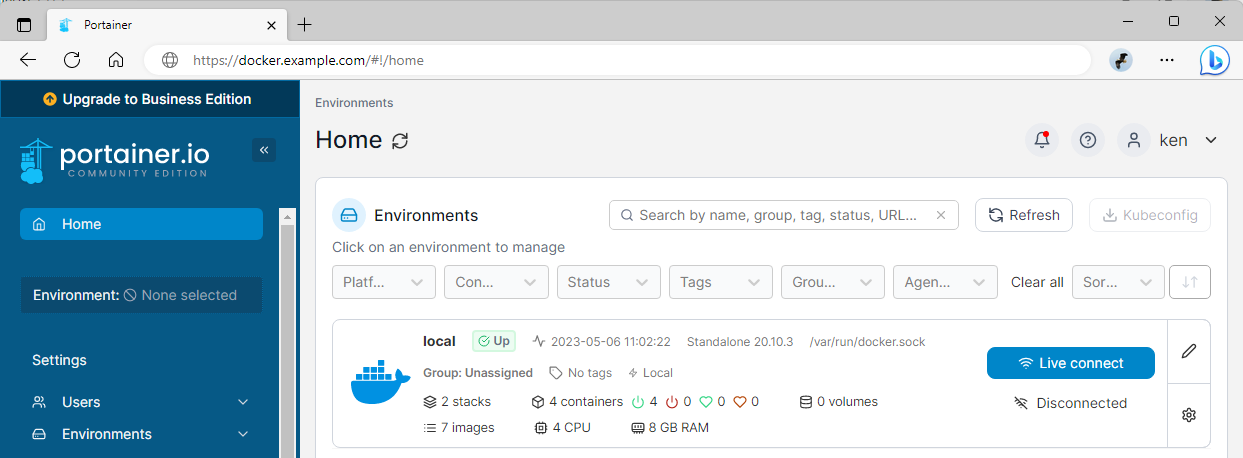Setting up Cloudflare DDNS in Synology

Contents
In order to host a web server at home using Cloudflare’s DNS service, I found a docker timothyjmiller/cloudflare-ddns quite convenient for configuring. And here’s the steps to set up in a Synology DSM:
1 Prepare files for the docker
1.1 Creating a folder
SSH to the DSM, then create this directory:
/volume1/docker/cloudflare-ddns
1.2 Prepare a docker-compose.yml
| |
1.3 Generate an API token from Cloudflare
Create the API token from Cloudflare’s dashborad, or open this link:
https://dash.cloudflare.com/profile/api-tokens/
Make sure it has DNS:Edit permission.
Copy the token and save it somewhere because it only shows one time on the website!
1.4 Prepare a config.json
| |
More detailed explanation can be found here:
https://github.com/timothymiller/cloudflare-ddns#-example-
The folder should look like this:
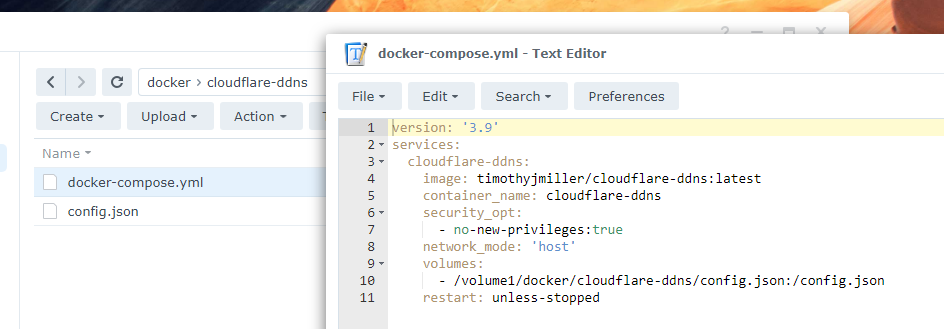
2 Run the docker
With this script:
docker-compose up -d