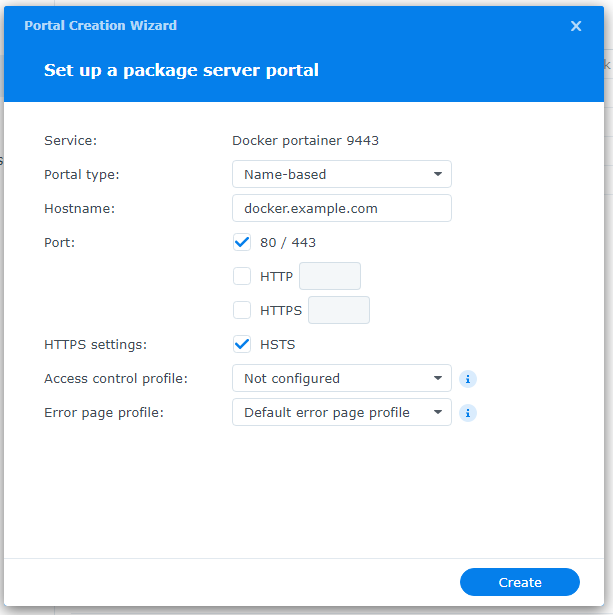在群晖安装 Portainer 并设置域名访问
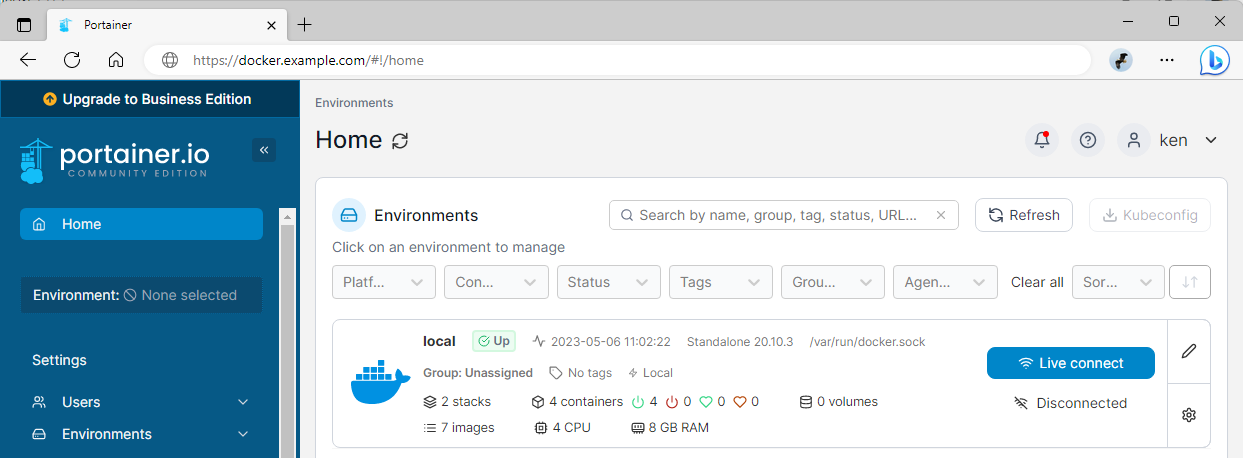
目录
这篇仅供我日后参考使用。
1 创建容器
SSH 连接到群晖,并执行下面的代码:
| |
2 启用网络入口并设置域名
在 Docker 里找到 portainer 容器后选择编辑,勾选 通过 Web Station 启用网页门户
添加端口,指定 9443 为 HTTPS
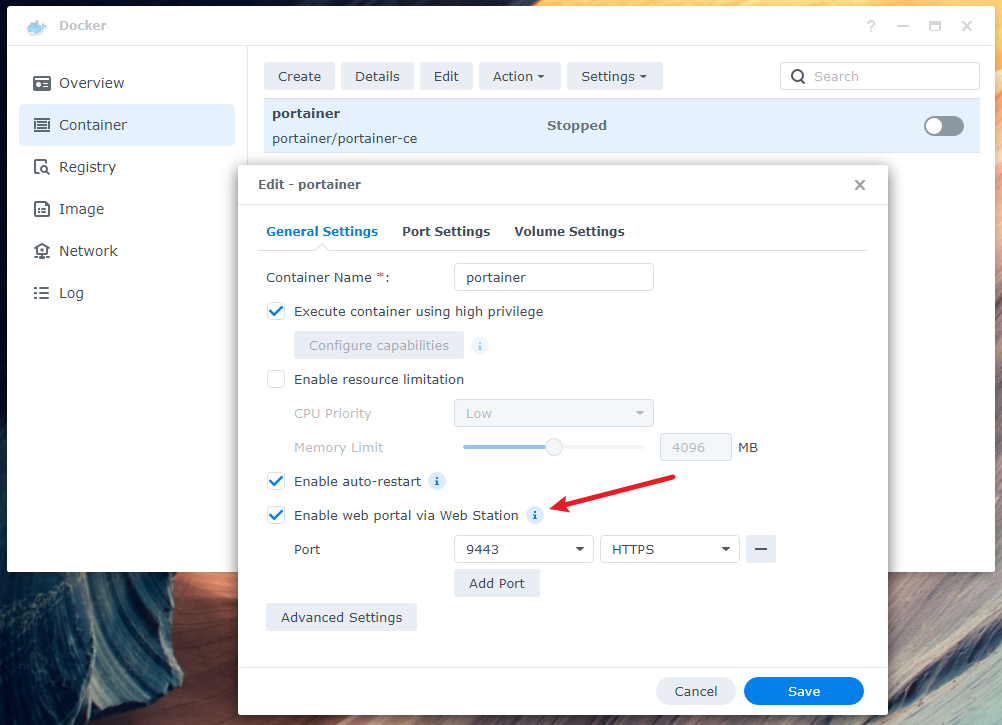
然后输入域名即可
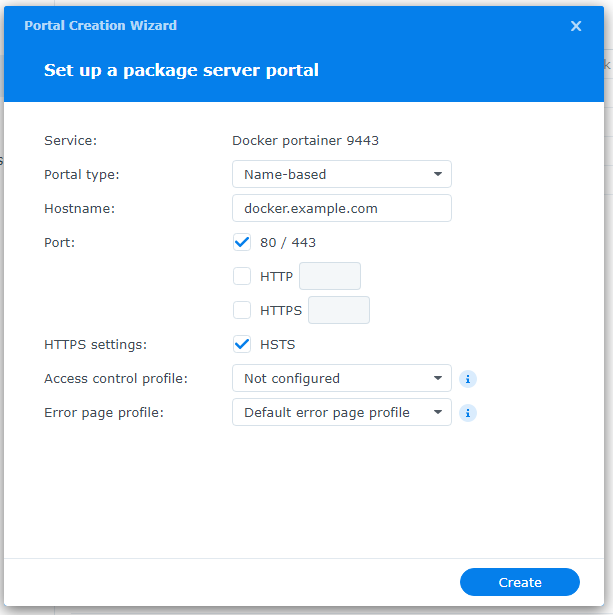
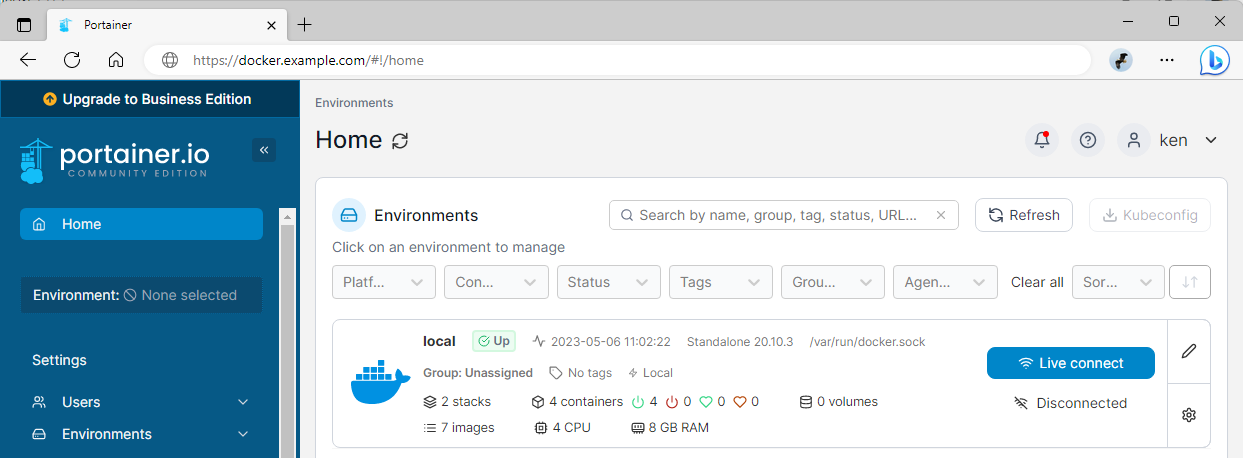
这篇仅供我日后参考使用。
SSH 连接到群晖,并执行下面的代码:
| |
在 Docker 里找到 portainer 容器后选择编辑,勾选 通过 Web Station 启用网页门户
添加端口,指定 9443 为 HTTPS
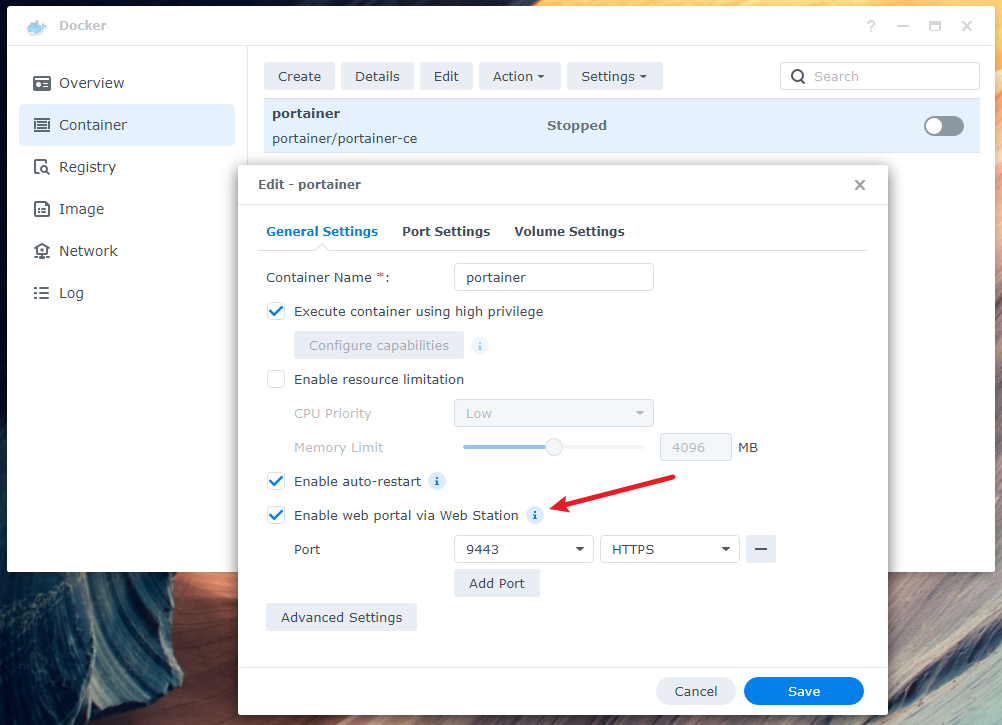
然后输入域名即可